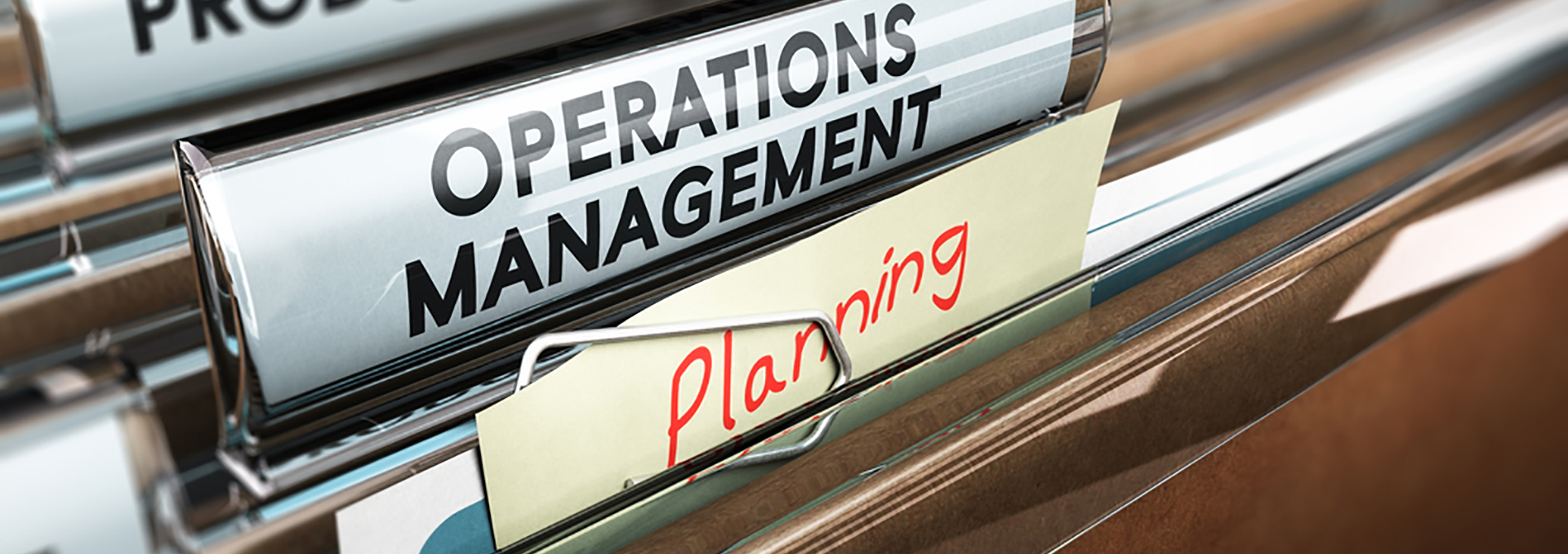Overview
The volunteer responsible for financial transactions:
- Makes purchases in support of ASURA operations when an authorized request is made.
- Oversees the use of credit cards by ASURA - arranges for those who need them to have them and for those who don't need them to not have them. Processes expense reports for all credit card transactions made by anyone holding an ASURA credit card.
- Pays invoices for non-credit-card purchases and submits reimbursement requests when personal funds have been used in support of ASURA operations.
- Submits invoices and payment requests to the liaison in OHR who works with the ASU allocation account, when that account is to be used for payment.
- Works with the Treasurer to make sure that appropriate Gift Approvers and Gift Financial Analysts (if any) are in place for the Foundation accounts, and to replace the Gift Manager with a new Treasurer when one is appointed.
- Periodically reviews and updates the invoice and receipt templates in Wild Apricot to make sure they contain the desired information. The Database Management Committee can help perform updates if needed.
- As needed (at least annually when there is a new ASURA President) updates the Gift in Kind form submitted to the Foundation when someone donates books. This can be delegated, of course -- not everyone will feel comfortable updating a PDF file.
- Serves as backup to the Membership Operations Manager for check depositing.