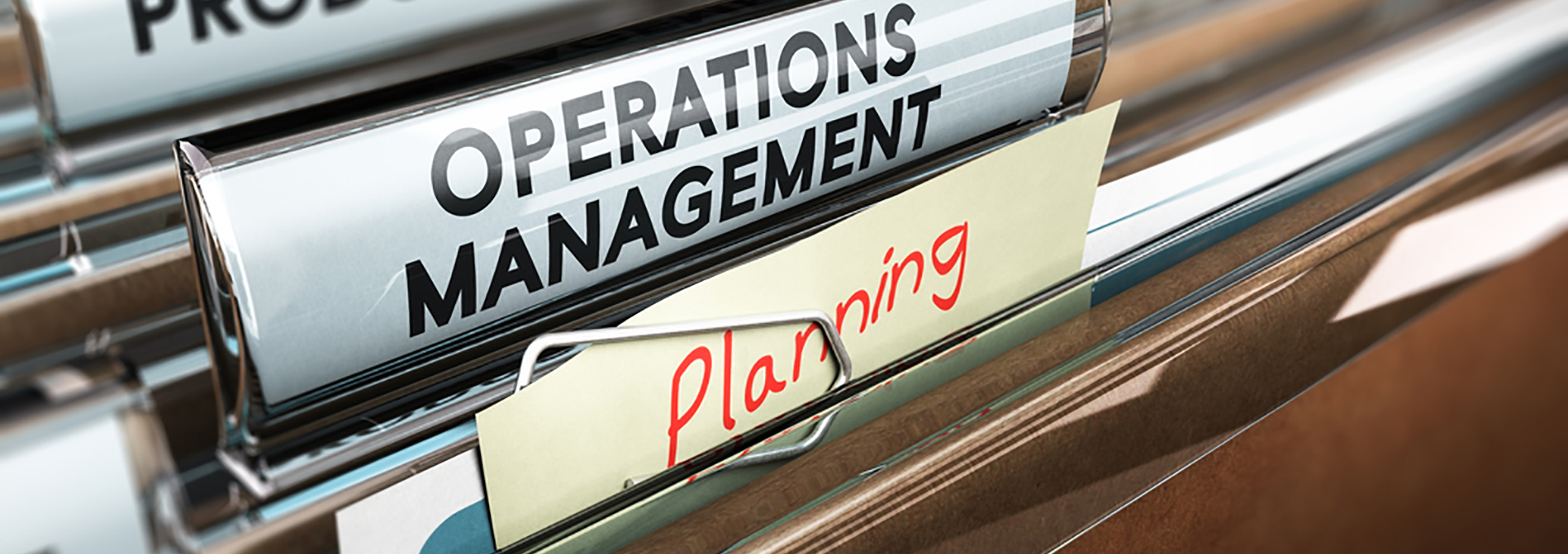Background
Once a year or so, probably near the start of the membership drive in May, it is a good idea to ask the Financial Operations Manager to make sure the ASU Foundation Request for deposit form that we are using is up to date. The latest form can be found in Workday,by searching on "request for deposit". If there is a newer form, it should replace the one in our WA folder and these instructions should be updated as needed.
Preparation
Open the ASU Foundation Request for Deposit form. You must be logged in to Wild Apricot with administrative privileges to use this link. The form is stored in the ASURA Wild Apricot Files, in the Forms folder.
What to put on each form - renewal or donation
Leave everything not specifically mentioned below blank.
Donor Name- Enter the person's name. Enter Friends of the Phoenix Public Library if the check is from them.
Address -
- Leave blank if you will be attaching a document (not the check) that contains a readable address.
- Otherwise, look up the address in the membership database and either enter it on the form or use the Windows snipping tool to select the information under Profile on the Contact details tab and print that to attach. The address on the check should probably not be used, as it may differ from the one the member gave us for contact information. The address is needed so that the Foundation can properly acknowledge the gift.
Designation - Enter a line for each purpose that the donor has specified, but combine membership renewal and any optional donation to operations on the first line. The first line is pre-filled when you open the form. You can modify it if this is not a simple renewal. Each line should be one of the following, where $nn is the amount of the donation to that account:
| Designation/Gift |
Designation/Fund |
| $nn/ASU Retirees Association |
G03614-FD300 |
| $nn/ASURA Adopt-a-Family |
G05412-FD300 |
| $nn/ASURA Video History Project |
G05418-FD300 |
| $nn/ASU Retirees Association Scholarship |
G03616-FD400 |
Gift Deposit - Check the "Gift (no pledge)" box in the "Gift Deposit" section. Enter the total amount of the gift in the adjoining space.
Method of Payment - Click in the box next to "Check #" and enter the number from the check (just the number in the upper right, not the financial institution information).
Completed - Enter your own name
Phone/Department - Enter phone/ASURA , where phone is your own phone number so that the Foundation could contact you directly with questions
Date - Enter the date you will be submitting the deposit.
What to put on each form - event registrations and Friends of the Phoenix Public Library
Leave everything not specifically mentioned below blank.
Donor Name - Enter the name of the event registrant or person who signed the check. Enter Friends of the Phoenix Public Library if the check is from them.
Designation - The first line is pre-filled in when you open the form. Replace the information on that line depending on the purpose of the check:
| Purpose |
Designation/Gift |
Designation/Fund |
| Event registration |
$nn/ASU Retirees Association |
G12136-FD300 |
| Book payment from Friends of the Phoenix Public Library |
$nn/ASU Retirees Association Scholarship |
G03616-FD320 |
Method of Payment - Click in the box next to "Check #" and enter the number from the check (just the number in the upper right, not the financial institution information).
Non-gift deposit - Check the "Non-gift deposit" box near the bottom of the form, enter the amount in the indicated area, and enter a reason in the box, e.g. "Registration for Spring Luncheon" or "Payment for donated books".
Completed - Enter your own name
Phone/Department - Enter phone/ASURA , where phone is your own phone number so that the Foundation could contact you directly with questions
Date - Enter the date you will be submitting the deposit.
Saving and printing the form
Print the document and also save it as a PDF document to the folder you created on your computer for this batch, using a file name of name.pdf, where "name" is last or optionally lastfirst name of the person on the form.
Do not close the form unless this is the last of the batch. It is probably easier to modify the information on it for the next check you are processing than it is to start with a fresh form each time.