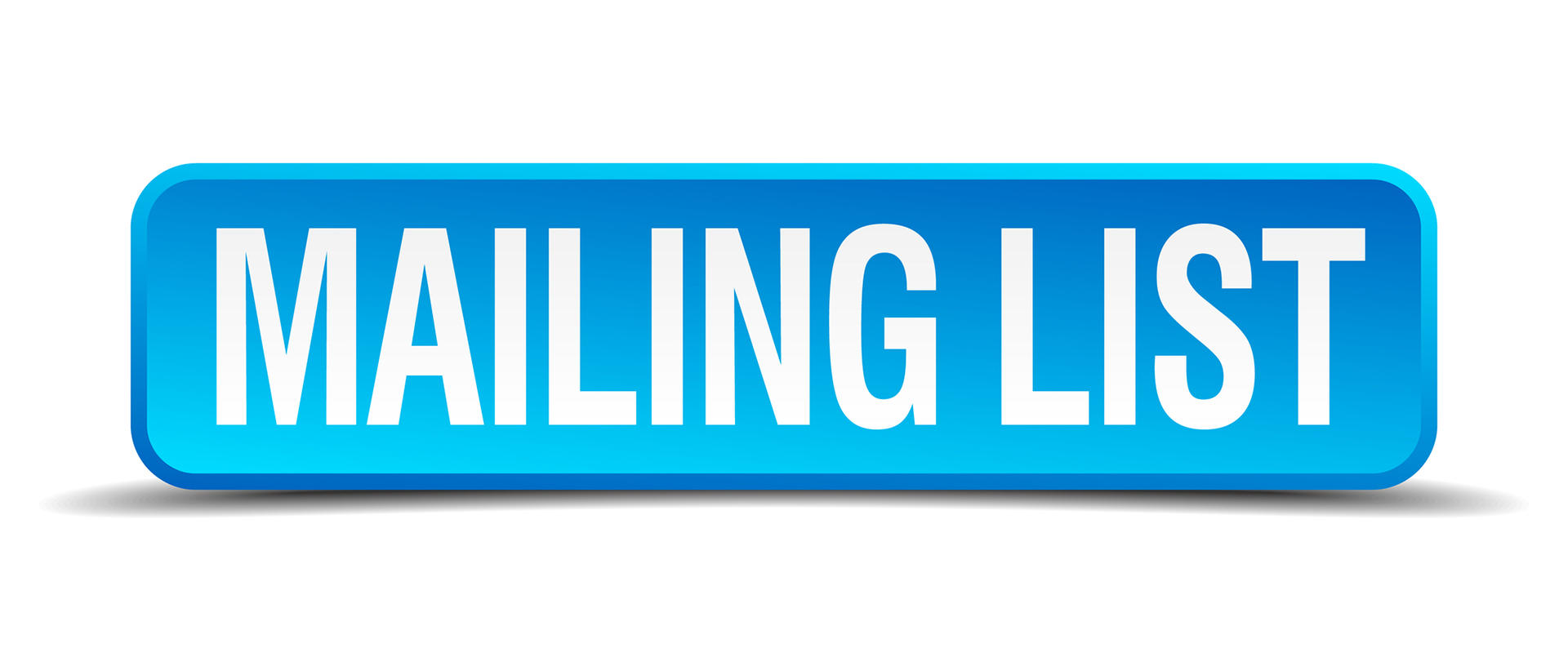Updating a Group is the process of adding and/or removing members from the Group so the Group contains the correct, current membership. For example, each April after the Annual meeting, the ASURA Board Group needs to have those members who are leaving the Board removed and to add the newly elected Board Members.
- Log onto Wild Apricot and switch to Admin view
- In the gray vertical menu click on Members and then on Groups in the horizontal gray menu. You now see the Group management page which lists all the current Groups with some information about what is in each group
- Find the Group you want to update and click on the blue link, You now see a page showing Group details
- Click on the gray "Manage participants" button. You now see two large windows, one showing the current members of the Group and one showing all the ASURA members who are not in the group.
- To remove a Group member click on the member and then on the gray "Remove from group" button. To remove more than one member, click on all the members you want to remove while holding the Clrl key down.
- To add a new member to the Group scroll through the bottom window until you find the member you want. Click on the member and then on the gray "Add to group" button. Continue until you have added all the new members.
- IMPORTANT last step - when you are done click on the "Save all changes" button
- Log onto Wild Apricot and switch to Admin view
- In the gray vertical menu click on Members and then on Groups in the horizontal gray menu. You now see the Group management page which lists all the current Groups with some information about what is in each group
- Click on the gray "Add new group" button which opens the Add new group page.
- Fill in the Name and Description boxes. The Name is required and while the Description is optional it is highly recommend that the reason for the group be explained. When done click on the blue Save button.
- This completes the creation of the Group and what remains to be done is to populate the group which is explained in the Updating a Group tab.