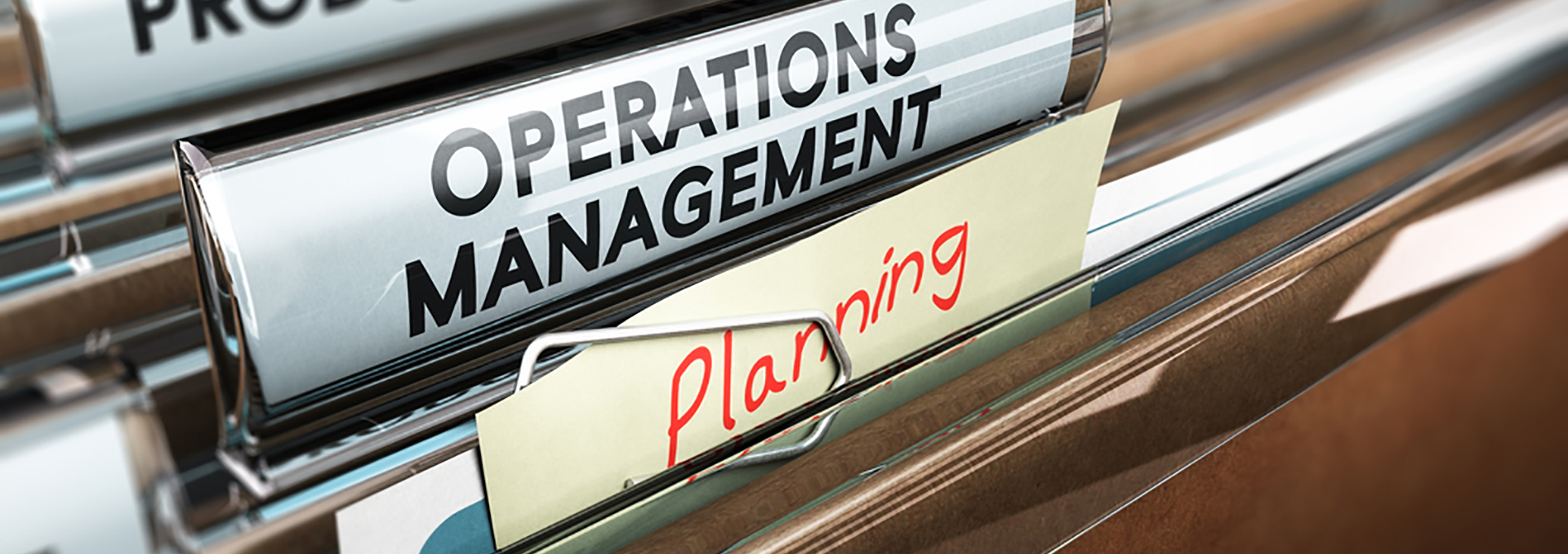Email Management Committee
ASURA has an organizational email address, [email protected], that can be used by someone who wants to contact the organization without knowing a particular person to contact for what is needed.
The Email Management Committee handles email that is sent to [email protected]. Ideally, these are people who are familiar with ASURA operations and current volunteers, so that they can make good decisions about how to respond.
Volunteers have discretion on whether to respond personally or to forward to an ASURA officer or committee chair.
There is normally a principal and a backup assigned, and they keep each other informed when they respond, so that the sender doesn't get duplicate responses.