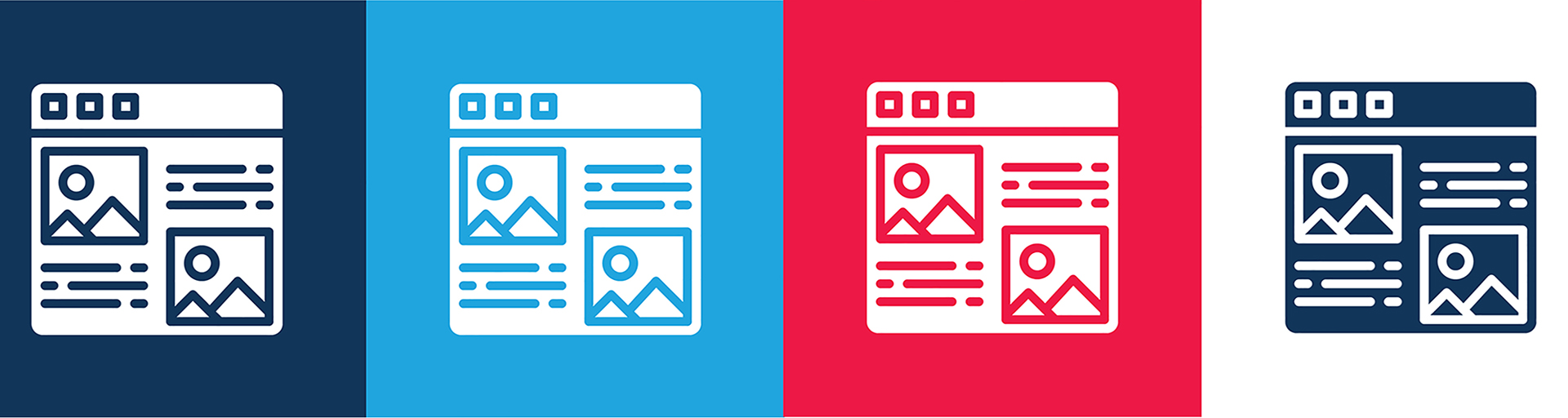Open an officer year form
- Log in to the ASURA website using your ASURITE credentials.
- Click on the "Content" button near the top left. If you don't see that button, click on "Manage" and then the menu that has Content should appear.
- Click on the blue +Add content button at the top of the page that lists content. Click on "OfficerYear".
Fill in the form
Notice that there are completion hints under each of the boxes for field content.
Be prepared with a photo of a volunteer that you would like to highlight on this page. Photos are available in the photo gallery.
- In the Title field, enter "Leadership yyyy-yyyy", where yyyy is the association year.
- In the OfficerYearYear field, change the year to the association year.
- In the OfficerYearSortingYear field, enter the year in which the association year began, i.e. the first of the two years in yyyy-yyyy.
- Fill in the name of the president.
- In the OfficerYearOfficers field, enter the names of each officer after the hyphen.
- In the OfficerYearBoard field, enter the names of all regular Board members (including the officers) alphabetically, each on a new line. Use shift-enter to go to a new line. Include people who served partial terms, indicating the month and year that their service ended or started.
- In the OfficerYearExOfficio field, enter the Ex-officio offices alphabetically, each on a new line, after the heading. Use shift-enter to go to a new line.. An example of an office is University Senate. Follow each office with a space, hyphen, and space, then the name(s) of the person(s) who served.
- In the OfficerYearCommitteeChairs field, after the heading, enter the committee names and their chairs in the order that they appear on the "Committees and Chairs" page. Use the format Committee - Chair. Put each committee on a new line, using shift-enter to go to a new line.
- In the OfficeYearOfficeVolunteers field, enter the name of the Business Manager and the Office Manager(s), then overwrite "Rest of names" with an alphabetical, using shift-enter to got to a new line for each person.
- For OfficerYrPic, click on Media, then add the photo of the volunteer you selected for highlighting.
- Provide a brief caption for the photo - name, service and years.
- Log in to the ASURA website using your ASURITE credentials.
- Navigate to the page you want to change from the list on the left of the "Past ASURA leaders" page.
- Click on "Edit" at the top of the page (between "View" and "Delete".
- Make the changes, then scroll to the bottom and click on the blue Save button.
If for some reason you need to completely delete a past leadership page,
- Log in to the ASURA website using your ASURITE credentials.
- Navigate to the page you want to change from the list on the left of the "Past ASURA leaders" page.
- Click on "Delete" at the top of the page (between "Edit" and "Layout").