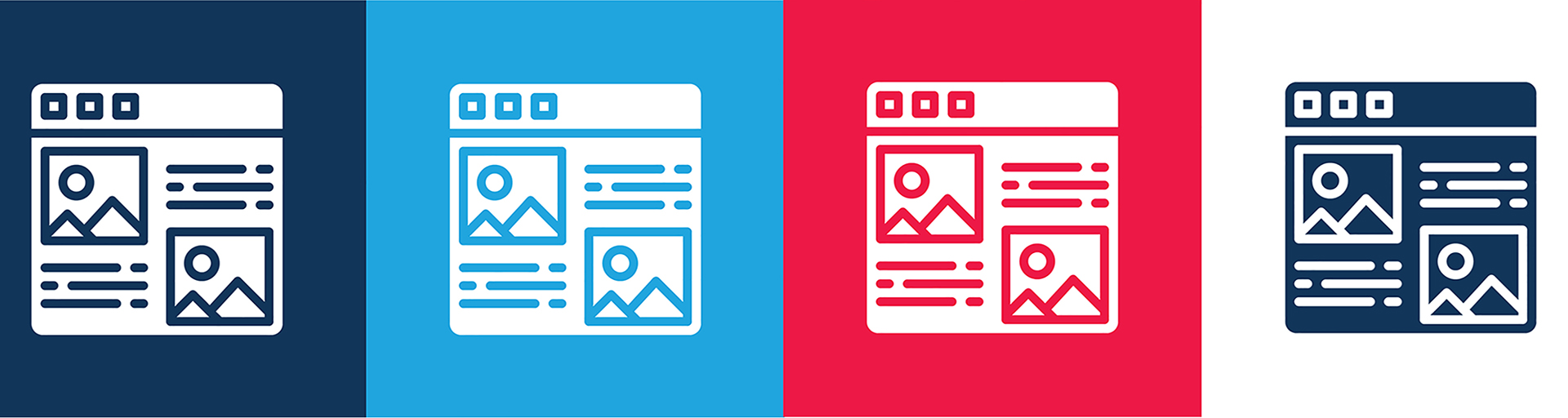Open the form
- Log in to the public ASURA website using your ASURITE credentials.
- Click on the "Content" button near the top left. If you don't see that button, click on ""Manage" and then the menu that has Content should appear.
- Click on the blue +Add content button at the top of the page that lists content. Select "Video History Clip".
Fill in the form
- Put the name of the interviewee in the Title. For interviews of individuals, use just first and last name.
- In the Video Interview Name box, overwrite "Name of Interviewee" with the person's name as you want it displayed on the page. If you accidentally delete the "Name of Interviewee" just enter the name and then in the "Format" pull-down for that box, choose Heading 1.
- In the Video Interview Description box, enter the description of the interview and clip. It should briefly cover the interviewee's role at ASU, the date of the interview, and the interviewer(s) along with some sense of what is in the clip. If there is no video clip for this interview, you may have to do some research to find this information.
- In the Video Interview Unit box, add the unit or units that the interviewee worked in at ASU. If more than one unit separate with semi-colon. E.g. "Public Affairs; Institutional Advancement". Don't use ampersands in unit names.
- In the Video Interview YouTube Clip box, if there is no video clip for this interview available, you may either skip this step or add an image of the interviewee.
- To add an image delete the default image by clicking on the "x" and then on the "Add media" button. (), .
- To add an image of the person (because there is no clip), in the "Add or select media" window, click on "Cropped image .." on the left then upload your image. Put your image in the Video History Clips folder. Note: The image needs to have a16:9 aspect ratio.
- In the Video Interview YouTube Clip box, if a YouTube clip has been created and uploaded to YouTube this box is where the link to the clip is created.
- First delete the default image by clicking on the "x" and then on the "Add media" button.
- To add the video clip, in the "Add or select media" window, chose "Remote video" on the left, then enter the URL of the clip on YouTube. To find the clip URL, see directions on the Manage YouTube video page -- the "Add to a web page" tab.
- If there is a full video available on the ASU Digital Repository for this interview, copy its URL into the Video Interview Link to Full Video box. You can find that by navigating to the full video in the repository. Search for the interview using the search box. When you find the interview, right-click on its name (the person's name) and choose "Copy link address". Paste the link into the URL box. Enter link text: "Full video".
- Click on the blue "Save" button at the bottom. You should see the video clip page, looking great! If you see something wrong, proceed to the steps below for editing a video clip.
- Log in to the public ASURA website using your ASURITE credentials,
- To locate the video clip you want to edit:
- Go to the Video History Project interviews page (access via the Pubs menu) and enter the name of the person you want in the search box on the right. Click on the maroon Apply button.
- Click on the name in the list of names that appears below the search box.
- When you see the page you want, click on the "Edit" button between View and Delete. This will bring up the form that was completed when the page was added to the website.
- Make your changes and click on the blue "Save" button.
Only those with administrative privileges can delete video interview pages that they did not create. All with editing privileges can delete the pages they created.
- Follow steps 1 and 2 for "Edit a video interview", above.
- When you see the interview page you want to delete, click Delete, which is between Edit and Layout.