All manual emails sent to ASURA members start with a Wild Apricot email template. At the current time there are six templates (see the email blasts page). Rarely but occasionally there is a need for a new template or an update to an existing template. The flowing material steps you through the process of adding and/or editing an email template.
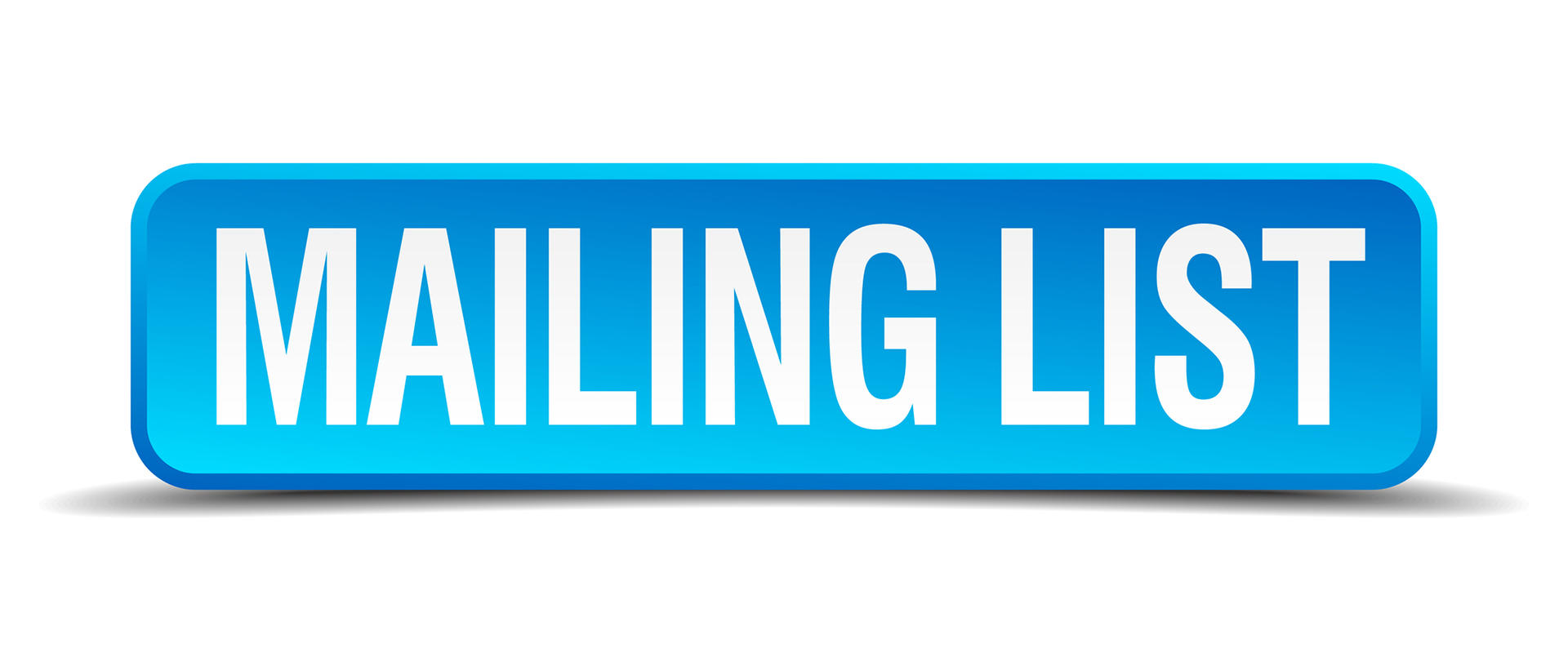
Add-edit Wild Apricot email template
Add template
To create a brand new email template, follow these steps:
- Log onto Wild Apricot and select Admin view.
- Hover over Email in the vertical gray menu and select the Templates option.
- Click the Create new template button. A wizard will appear to walk you through the steps of creating a new email template.
- On the wizard's Details tab, enter a name for the new template and its email subject line.
- Click the Design tab, then use the email editor to add text, images, macros, and other content. Designing an email with the email editor is like using building blocks: you stack different kinds of layouts on top of each other to form the structure of your message. Then, you can add your content by inserting different gadgets into the various cells within your structure. For more information on using the email editor to design an email template, click here.
- On the Preview tab, you can preview the appearance of the email on desktop computers and mobile devices.
- When you are finished modifying the template, click Save.
A thumbnail representing your template will be automatically generated.
Note: changes to email templates are automatically saved every 5 seconds. If your browser crashes or you accidentally reload the page, you'll be prompted to continue editing the auto-saved version the next time you open the template for editing.
Update template
To modify / update an email template, follow these steps:
- Log onto Wild Apricot and select Admin view.
- Hover over Email in the gray vertical menu and select the Templates option.
- Click the template you want to modify.
- Click Edit template.
- Use the wizard that appears to specify the template name and its subject line, to add text, images, and other content, and to preview the appearance of the email. For instructions on using the new email editor to modify templates for manual emails, click here. For instructions on using the legacy email editor to modify templates for automatic emails, click here.
- When you are finished modifying the template, click Save.
The thumbnail representing your template will be automatically updated.
Note: changes to email templates are automatically saved every 5 seconds. If your browser crashes or you accidentally reload the page, you'll be prompted to continue editing the auto-saved version the next time you open the template for editing.
Created February 28, 2022 by Barry McNeill