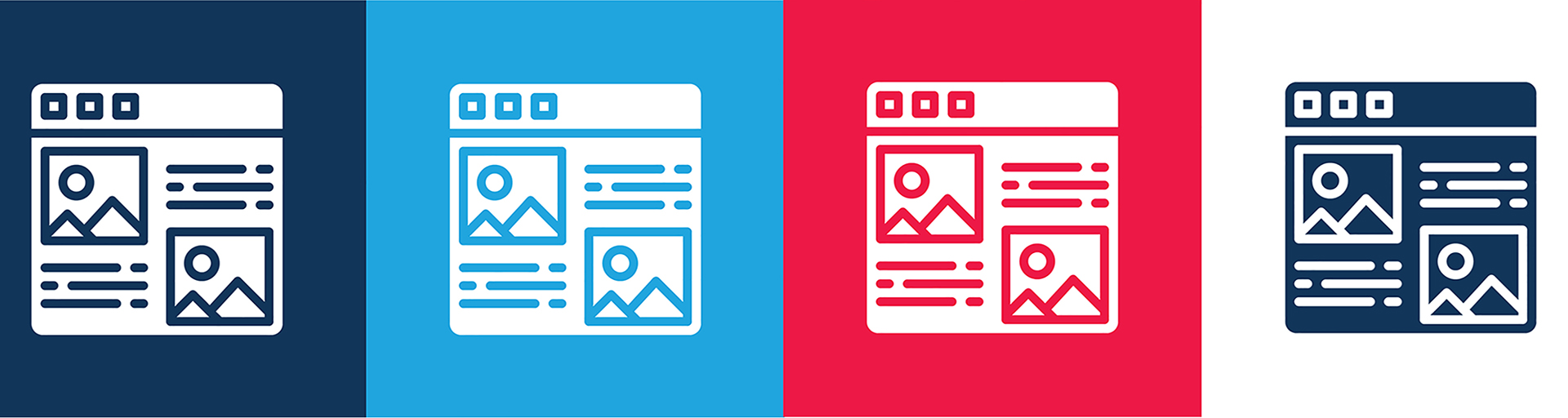Overview
The content on the committees and chairs page of the ASURA website is created from a combination of the profiles of the volunteers who chair the committees and lists of the committtees and parent committees that are maintained as taxonomies on the website.
These instructions explain how to maintain the committee lists, if necessary, and also how to add, change, or delete a committee chair so that it shows properly on the Committtees and Chairs page.