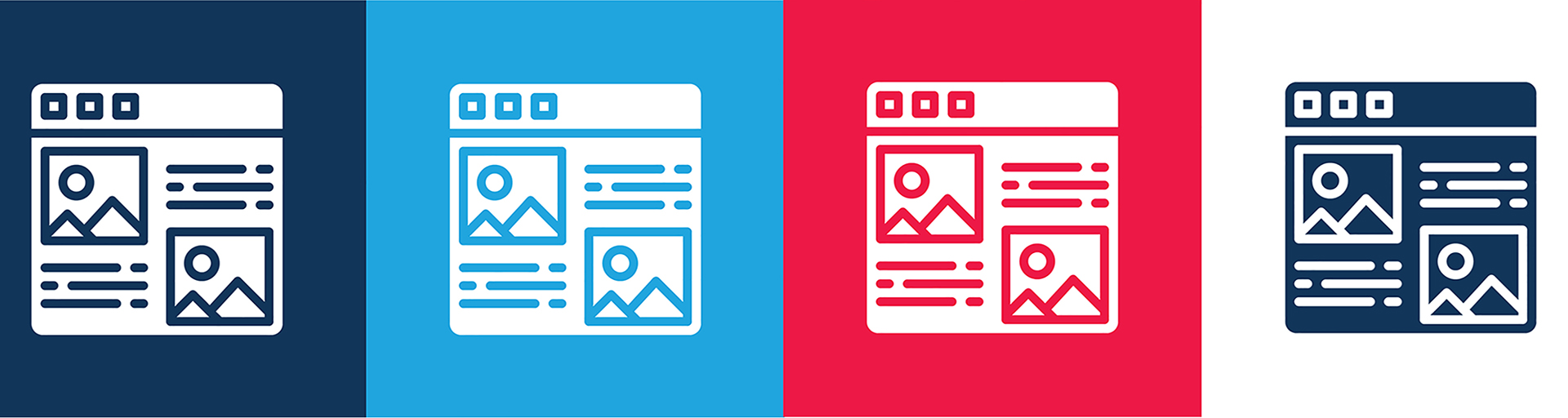Overview
Annual Reports are listed on the Annual Reports page through use of a custom Drupal view. The view is named Annual Reports. It looks for PDF documents that have a filename containing "AnnualReport". Hence the need for a file naming convention.
The view lists all the documents that qualify in descending order by the file name description "Annual Report for yyyy-yyyy".